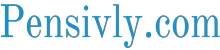Sign in
Sign in
Recover your password.
A password will be e-mailed to you.
Business
Unlocking the Portuguese Puzzle: Understanding the NIF Number
The Portuguese NIF (Número de Identificação Fiscal) is a unique identification number issued by the Portuguese Tax…
Trading
The Pros and Cons of Robot Trading in the Forex Markets
Robot trading has quickly become a trend in the forex market and offers many advantages, including the ability to…
Technology
Unraveling the Power of Shopify Advanced Shipping Rules
In today's fast-paced e-commerce landscape, ensuring efficient shipping processes is paramount for success.…
Innovations in Agriculture: The Evolution and Impact of Modern Tractors
Key TakeawaysThe evolution of tractors has been pivotal in advancing agricultural productivity and…
Communication in the Workplace
Communication within the workplace takes many forms, from verbal conversations, emails or chats, text messages, and…
Get Creative with South Park Character Creator: Design Your Own Unique Character
South Park Character Creator
Game Carry Services
Game Carry Services provide players with an efficient means of speeding up their progress in MMORPGs. From helping…